
Google 官方推出的 Android File Transfer 是一款專為 OSX 瀏覽 Android 裝置檔案目錄的軟體
只要 Android 裝置透過 USB 連接 MAC 電腦,就會自行跳出瀏覽檔案目錄的介面
Download:
https://www.android.com/filetransfer/
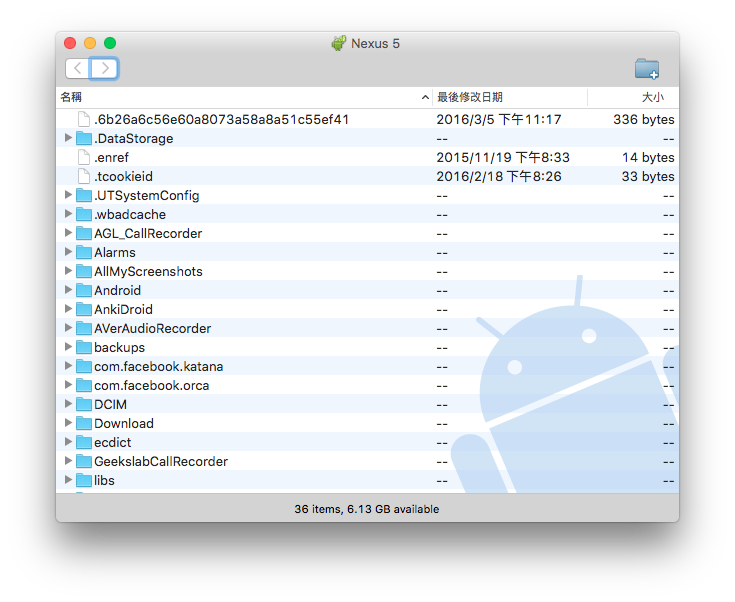
無法正常開啟
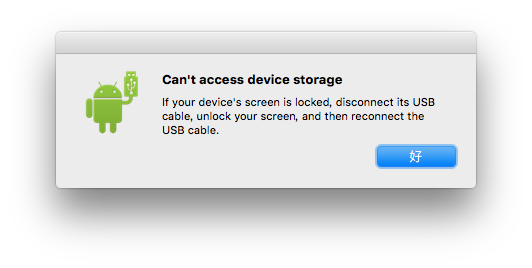
如果連接時,出現以上的警告訊息,請先將 Android 的 USB 選項調整至 檔案轉移,再重新開啟 Android File Transter
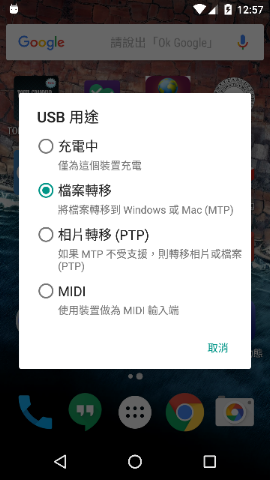
關閉自動啟動
只要 Android 一插上 MAC 電腦,就立即跳出 Android File Transter,但有時候我們只是想要讓手機插在電腦上充電而已,還要手動關掉也是挺惱人的
其實他是有另外一個背景程序 Android File Transfer Agent,他的任務是當發現有 Android 裝置透過 USB 連接電腦時,就啟動 Android File Transter;因此只要將 Android File Transfer Agent 移除,就不會自行啟動了
關閉背景程序
Android File Transfer Agent開啟
活動監視器 (Activity Monitor)> 找到Android File Transfer Agent後點兩下開啟 > 按結束終止背景程序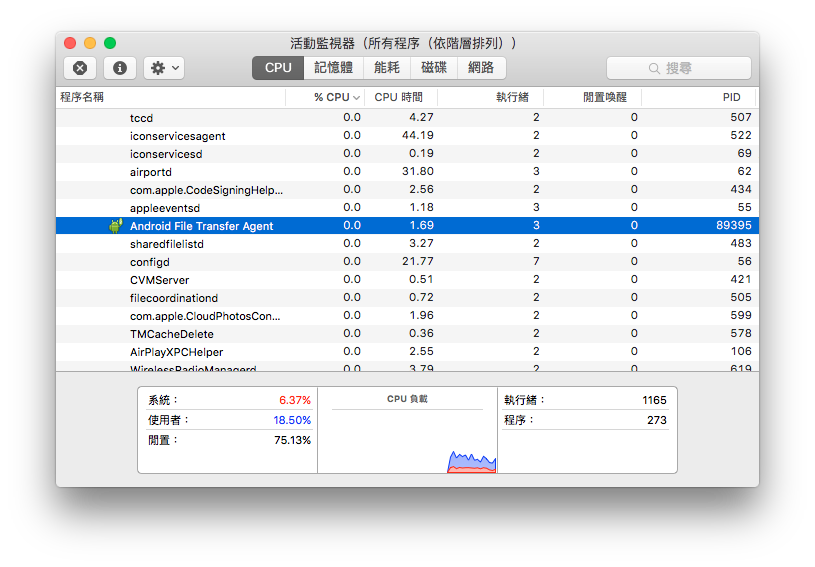
這時候我們再插拔 USB,
Android File Transfer已經不會再自行啟動了但是只要一開啟
Android File Transter,他就會默默得把Android File Transfer Agent重新叫起來,因此我們要將Android File Transfer Agent移除才行移除
Android File Transfer AgentAndroid File Transfer Agent檔案位置如下:/Applications/Android File Transfer.app/Contents/Resources~/Library/Application Support/Google/Android File Transfer
可以在
Finder按cmd + shift + G貼上以上位置前往,或是用終端機都過指令的方式來開啟資料夾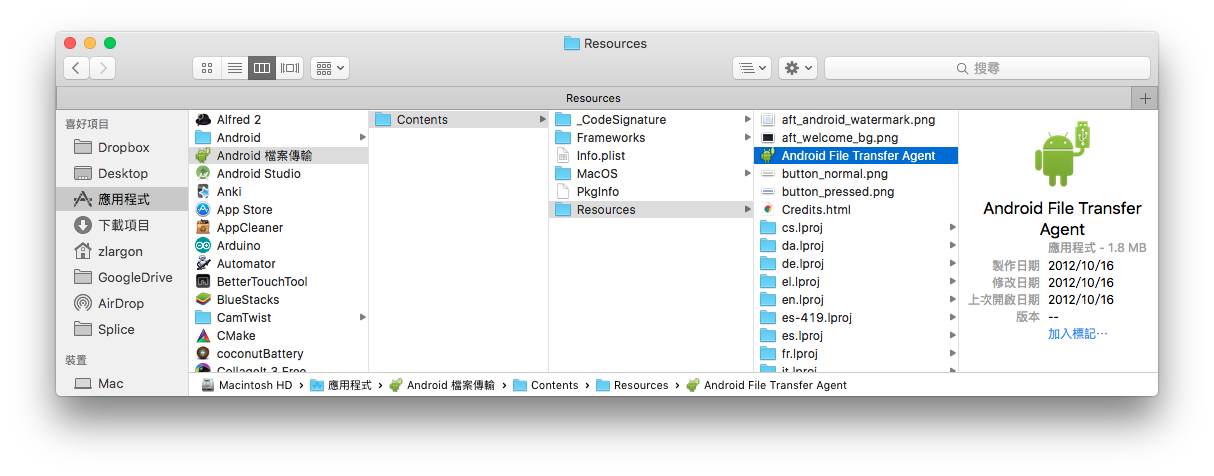
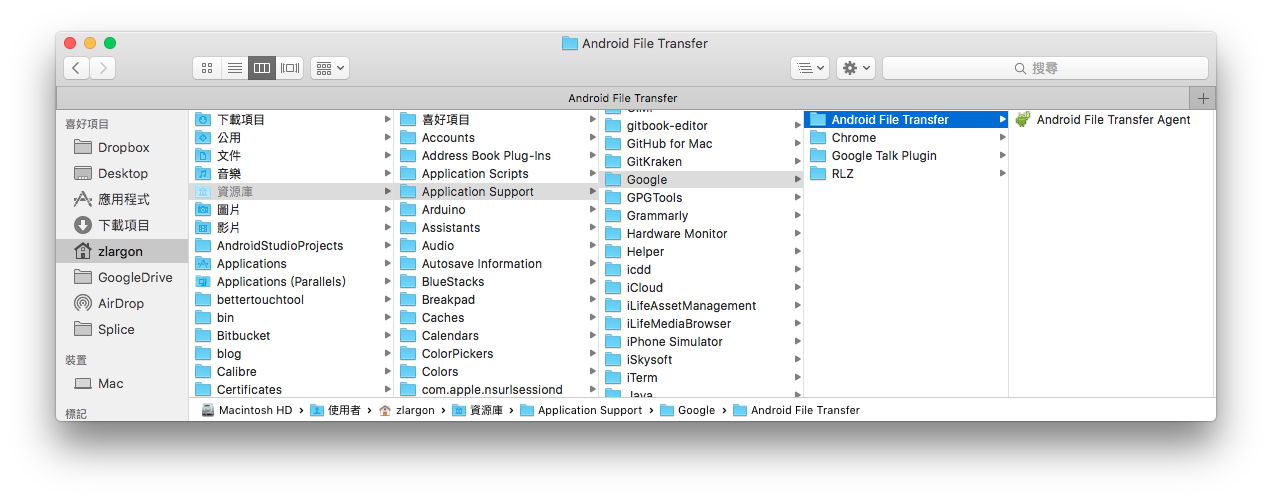
你可以選擇備份檔案(重新命名),如果未來有需要的時候再把它加回來(把檔案名稱改回來)
如果你很確定不要這個功能,那就直接刪除吧!將
Android File Transfer Agent從登入項目中移除如果你選擇不移除,而是重新命名的話,下次登入時
Android File Transfer Agent還是會被啟動,因此必須從登入項目把它移除系統偏好設定(System Preferences)>使用者群組(Users & Groups)>登入項目(Login Items)
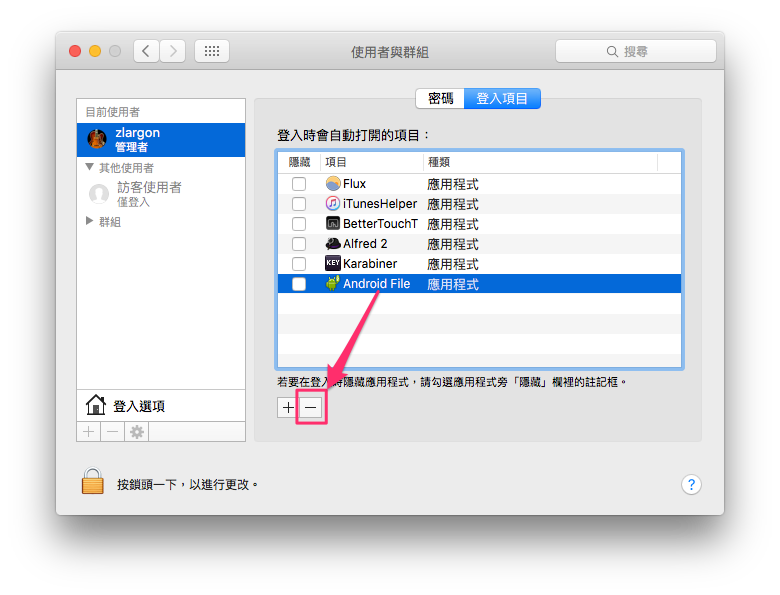
這樣就大功告成啦!
不過這些步驟實在太繁瑣了,我覺得 Android File Transfer 應該要內建這個偏好設定才對!